We're thrilled to announce AI Actions - a game-changing feature that transforms your SiteAssist AI Assistant from a conversational helper into a powerful automation engine that takes real-world actions on behalf of your users.
Beyond Conversations: AI That Takes Action
Until now, AI Assistants have been great at answering questions and providing information. But what if your assistant could actually do things? What if it could send leads to your Slack channel, trigger webhooks in your CRM, or show users interactive buttons to complete tasks - all automatically based on the conversation context?
That's exactly what AI Actions enables.
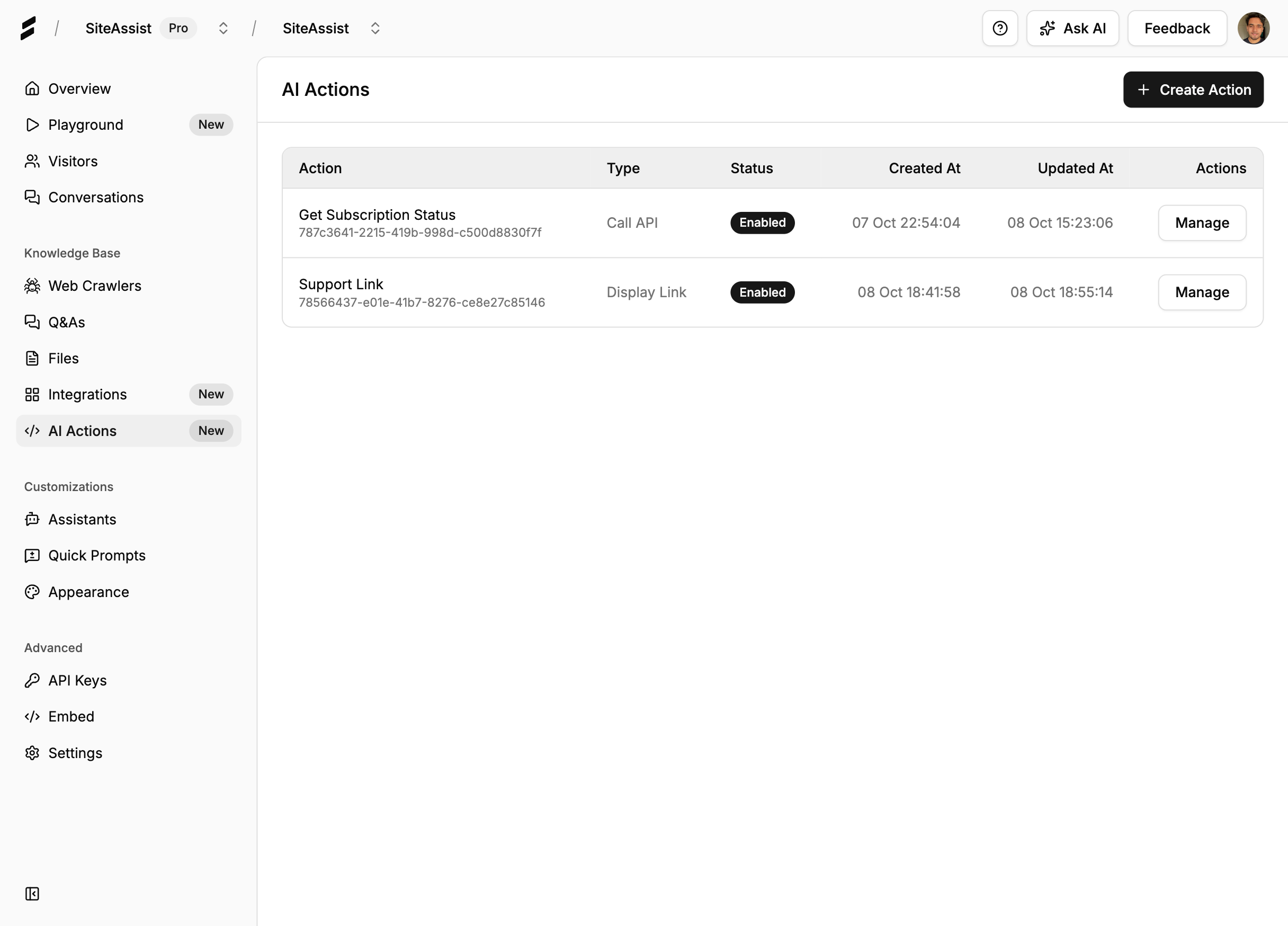 Manage all your AI Actions from a centralized dashboard
Manage all your AI Actions from a centralized dashboard
What Are AI Actions?
AI Actions are intelligent integrations that allow your AI Assistant to interact with external services and perform tasks beyond just answering questions. When your assistant determines that an action is needed based on the conversation, it automatically triggers the appropriate integration to help users accomplish their goals.
Think of AI Actions as giving your assistant "hands" to interact with the real world. It's not just talking anymore - it's actually getting things done.
Two Powerful Action Types
We're launching AI Actions with two essential action types that cover the most common use cases:
1. Call API - Connect to Any Service
The Call API action lets your assistant make HTTP requests to external APIs. This opens up endless possibilities for integration with third-party services.
Key Features:
- Support for all HTTP methods (GET, POST, PUT, DELETE, PATCH)
- Dynamic input parameters extracted from conversations
- Custom headers for authentication and configuration
- Template-based URLs and request bodies
- Full JSON and text body support
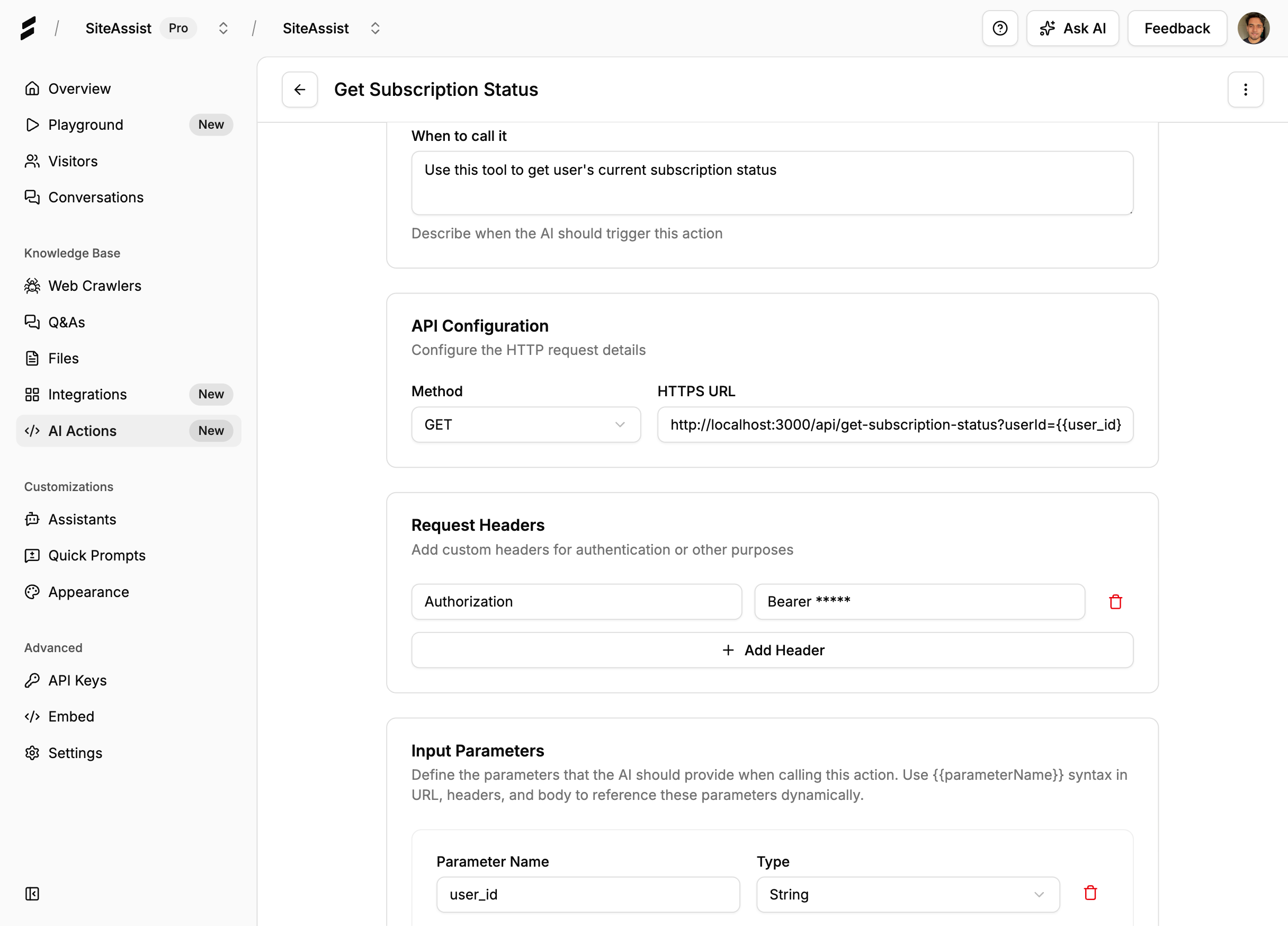 Configure API endpoints with dynamic parameters from user conversations
Configure API endpoints with dynamic parameters from user conversations
2. Display Link - Guide Users Interactively
The Display Link action shows users clickable buttons that direct them to relevant resources, documentation, or specific pages at the perfect moment in the conversation.
Key Features:
- Customizable button labels and text
- Multiple button styles (default, outline, secondary, etc.)
- Opens links in new tabs for seamless navigation
- Context-aware display based on conversation flow
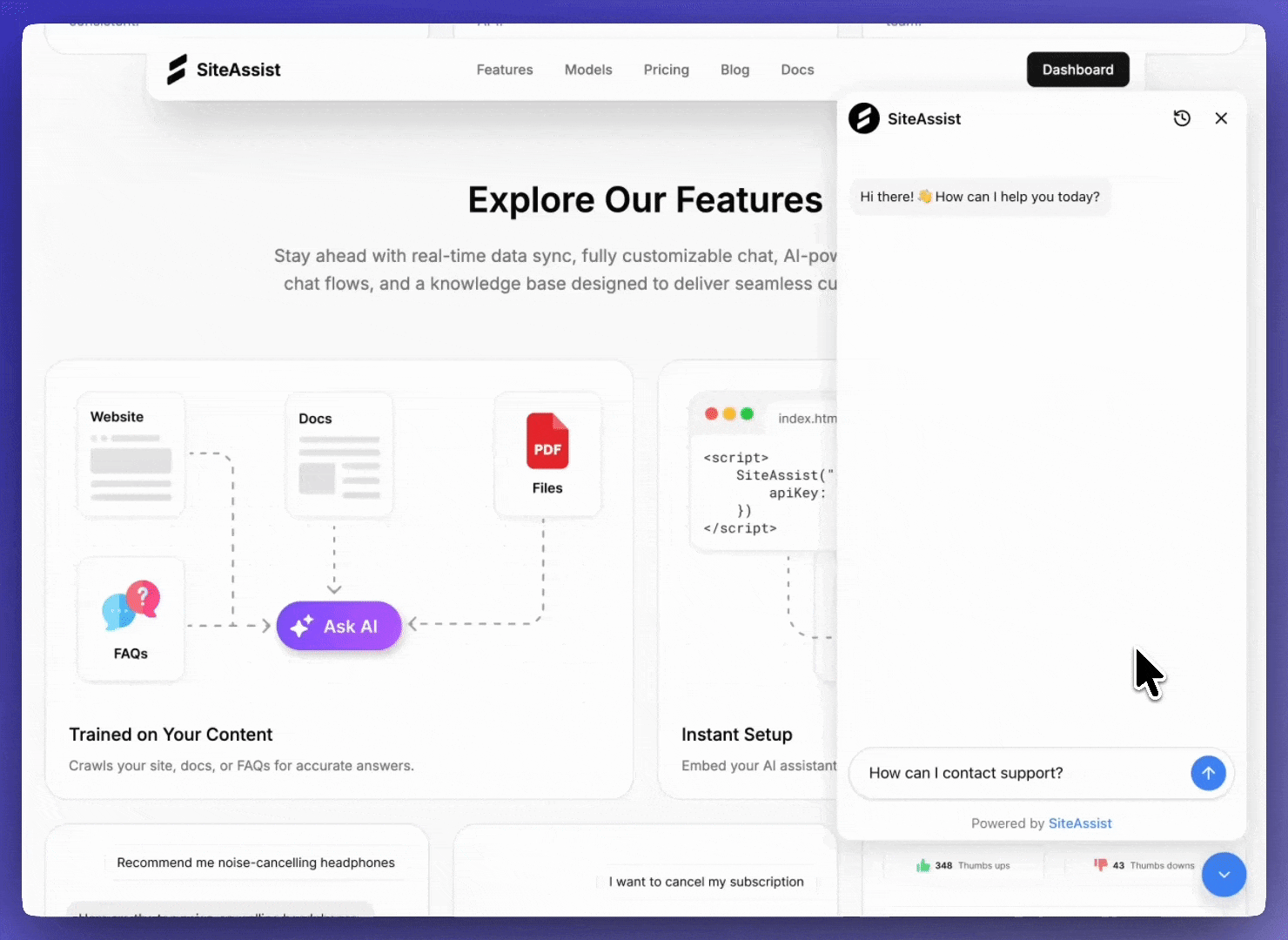 Interactive buttons appear naturally in the conversation flow
Interactive buttons appear naturally in the conversation flow
Real-World Use Cases
Let's explore how businesses are already using AI Actions to streamline operations and delight customers:
1. Capture Leads Automatically
Scenario: A visitor expresses interest in your enterprise plan during a chat conversation.
AI Action: The assistant detects buying intent and automatically:
- Calls your CRM API to create a new lead
- Sends a notification to your sales team's Slack channel
- Displays a "Schedule Demo" button linking to your calendar
Result: Your sales team gets notified instantly with full context, and the visitor can book a meeting without leaving the chat.
2. Streamline Support Tickets
Scenario: A customer reports a technical issue that requires engineering attention.
AI Action: The assistant:
- Extracts relevant details (error messages, browser info, account details)
- Calls your ticketing system API (Jira, Linear, etc.) to create a ticket
- Provides the customer with the ticket ID and a link to track progress
Result: Support tickets are created automatically with complete context, eliminating manual data entry and reducing response time.
3. Guide Users to Resources
Scenario: A user asks about implementing a specific feature from your documentation.
AI Action: After explaining the concept, the assistant:
- Displays a "View Documentation" button linking directly to the relevant docs page
- Shows a "See Code Example" button to your GitHub repository
- Optionally displays a "Watch Tutorial" button to your video guide
Result: Users get exactly what they need without searching through documentation manually.
4. Collect Feedback Seamlessly
Scenario: After resolving a customer's question, the assistant wants to collect feedback.
AI Action: The assistant:
- Displays a "Share Feedback" button linking to your feedback form
- Pre-fills the form with conversation context using URL parameters
- Tracks the submission via your analytics API
Result: Higher feedback collection rates with complete context about the interaction.
5. Trigger Internal Workflows
Scenario: A customer wants to upgrade their subscription plan.
AI Action: The assistant:
- Calls your billing API to initiate the upgrade process
- Sends a webhook to your analytics tool to track the conversion
- Displays a "Complete Upgrade" button to your payment page with pre-selected plan details
Result: Frictionless upgrade process with automated tracking and follow-up.
How AI Actions Work
The magic of AI Actions lies in their intelligence. Your assistant doesn't just blindly execute actions - it understands when and why to use them based on conversation context.
Here's how it works:
-
Context Understanding: As your assistant converses with users, it continuously analyzes the conversation context and user intent.
-
Smart Decision Making: When the AI determines an action would be helpful (e.g., the user wants to see documentation, or has provided information worth capturing), it automatically triggers the appropriate action.
-
Dynamic Parameter Extraction: The AI extracts relevant information from the conversation (like email addresses, names, preferences) and uses them as parameters for API calls.
-
Seamless Execution: The action executes in the background, and the assistant continues the conversation naturally, informing the user of what happened.
-
User Experience: Whether it's showing a button or confirming that data was sent, the action integrates naturally into the conversation flow.
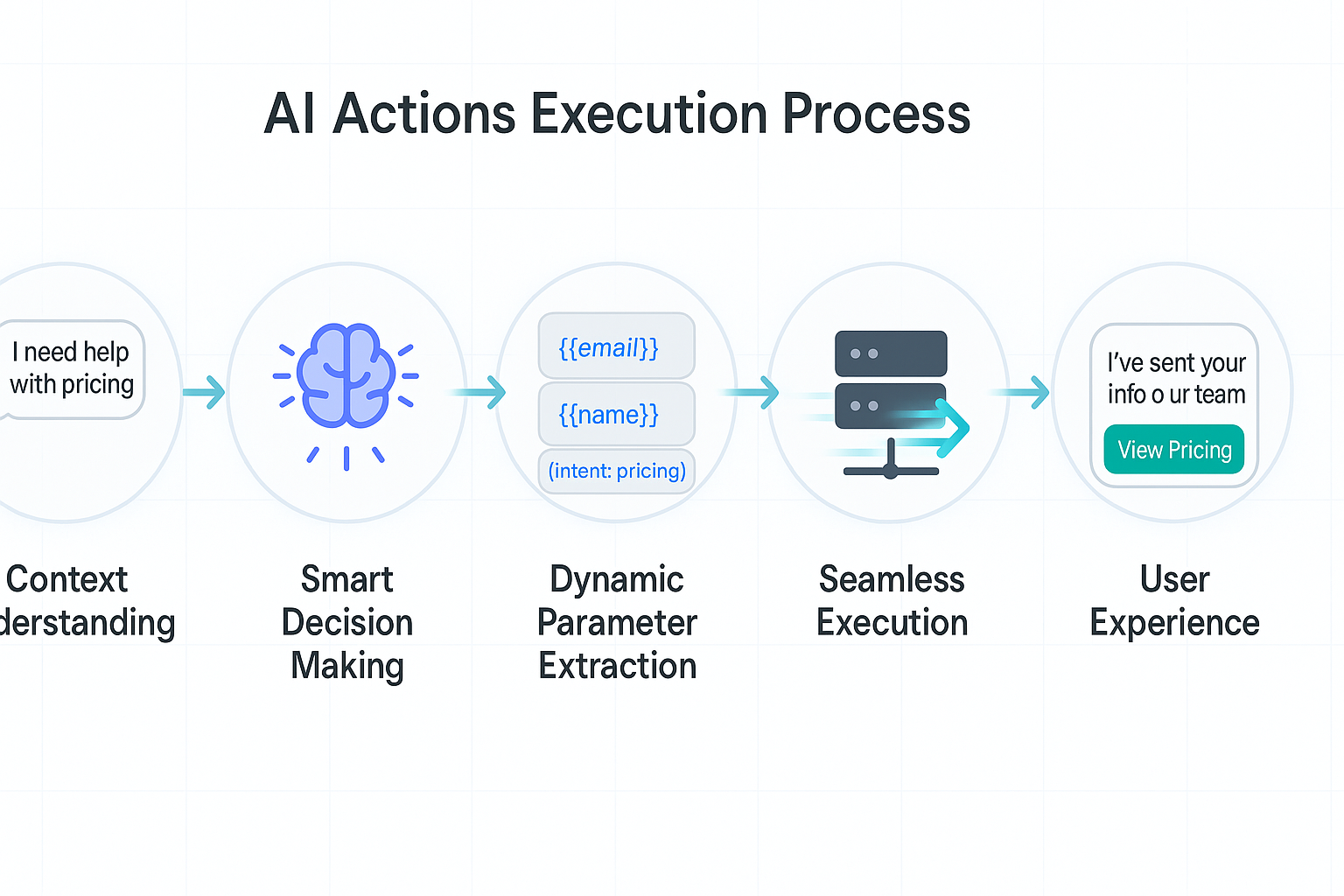 How AI Actions intelligently execute based on conversation context
How AI Actions intelligently execute based on conversation context
Setting Up AI Actions
Creating an AI Action is incredibly straightforward. Here's how:
Step 1: Navigate to AI Actions
From your project dashboard, click on "AI Actions" in the sidebar, then click "Create Action".
Step 2: Choose Your Action Type
Select between:
- Call API - For integrating with external services
- Display Link - For showing interactive buttons
Step 3: Configure Your Action
For Call API:
- Give your action a name and description (the AI uses this to understand when to trigger it)
- Specify the HTTP method (GET, POST, etc.)
- Enter the API endpoint URL (supports template variables like
{{email}}) - Add custom headers for authentication (API keys, tokens, etc.)
- Configure the request body if needed
- Define input parameters the AI should extract from conversations
For Display Link:
- Name and describe your action
- Set the button label (e.g., "View Documentation")
- Enter the destination URL
- Choose a button style
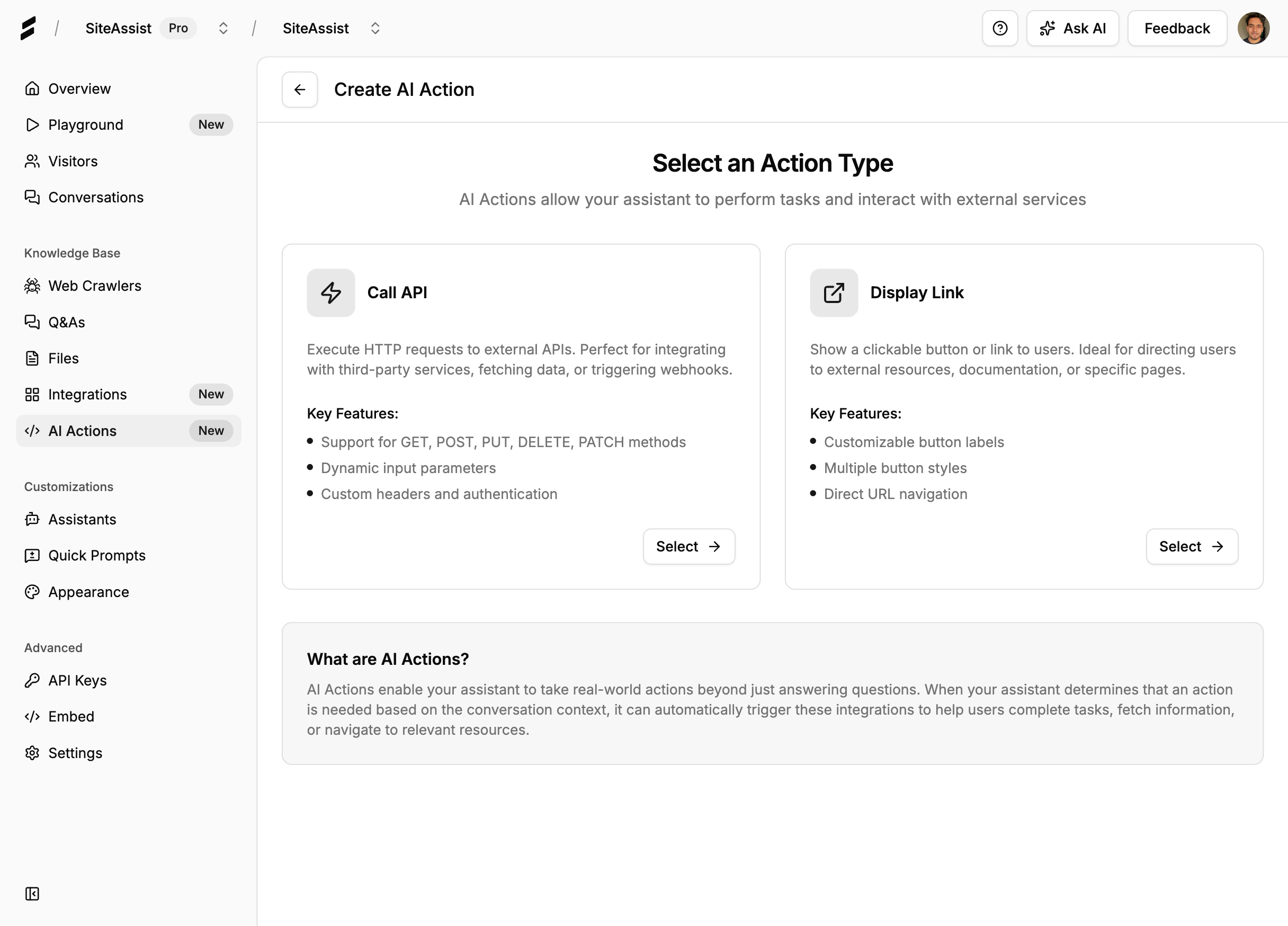 Choose between Call API or Display Link action types
Choose between Call API or Display Link action types
Step 4: Enable and Test
Toggle the action to "Enabled" and test it in your AI Assistant playground to see it in action!
Security and Best Practices
When working with AI Actions, especially API integrations, security is paramount:
1. Use Environment Variables for Secrets
Never hardcode API keys or sensitive tokens in your action configurations. Instead:
- Store secrets in your backend environment
- Use authentication headers to pass credentials
- Consider using short-lived tokens when possible
2. Validate API Responses
Your endpoints should:
- Return proper HTTP status codes
- Include error handling for failed requests
- Validate incoming data before processing
3. Rate Limiting
Implement rate limiting on your API endpoints to prevent:
- Accidental overuse from repeated conversation triggers
- Potential abuse or excessive costs
4. Monitor Action Performance
Keep an eye on:
- Action success/failure rates
- API response times
- User feedback on action usefulness
Pricing and Availability
AI Actions are available on all SiteAssist plans, including our free tier! Here's what you get:
- Free Plan: Up to 3 AI Actions per project
- Starter Plan: Up to 10 AI Actions per project
- Pro Plan: Up to 50 AI Actions per project
- Enterprise Plan: Unlimited AI Actions
Each plan includes full access to both action types (Call API and Display Link).
What's Coming Next?
We're just getting started with AI Actions! Here's what's on our roadmap:
- Pre-built Integrations: One-click setup for popular services (Slack, Discord, Zapier, HubSpot, Salesforce)
- Form Actions: Capture user input through interactive forms right in the chat
- Conditional Logic: Advanced triggers based on multiple conditions
- Action Analytics: Detailed insights into action performance and user engagement
- Schedule Actions: Trigger actions at specific times or after delays
- Multi-step Actions: Chain multiple actions together for complex workflows
Real Results from Early Adopters
Here's what businesses are seeing after implementing AI Actions:
"We integrated AI Actions with our Slack workspace, and now every qualified lead is instantly sent to our sales channel. We haven't missed a hot lead since." - Sarah K., SaaS Founder
"Our support tickets are created automatically with all the context our team needs. It's saved us at least 10 hours per week in manual data entry." - Mike T., Customer Success Manager
"The Display Link actions have been a game-changer. Instead of users bouncing around our docs, they get direct links to exactly what they need." - James R., Technical Writer
Get Started with AI Actions Today
Ready to make your AI Assistant more powerful than ever? Here's how to get started:
- Log in to your SiteAssist dashboard at app.siteassist.io
- Select your project and navigate to "AI Actions"
- Create your first action using our simple configuration interface
- Test it out in the assistant playground
- Go live and watch your assistant become a true productivity powerhouse
Don't have a SiteAssist account yet? Sign up for free and get started in minutes - no credit card required.
Common Questions
Q: Will AI Actions slow down my assistant's responses? A: No! Actions execute asynchronously, so your assistant can continue the conversation while actions process in the background.
Q: Can I use AI Actions with third-party APIs that require OAuth? A: Currently, you can use bearer tokens and API keys in custom headers. Full OAuth support is coming soon.
Q: How does the AI know when to trigger an action? A: The AI analyzes conversation context and matches it against your action's description. The more descriptive you are when setting up the action, the better it performs.
Q: Can I see logs of when actions are triggered? A: Yes! Each action execution is logged with full details including inputs, outputs, and any errors.
Q: What happens if an API call fails? A: The assistant will gracefully handle the error and can inform the user if appropriate, without breaking the conversation flow.
Join the AI Actions Revolution
AI Actions represent the future of conversational AI - assistants that don't just talk, but actually get things done. Whether you're capturing leads, automating support, or guiding users to resources, AI Actions make your assistant an invaluable part of your business operations.
We can't wait to see what you build with AI Actions!
Ready to transform your AI Assistant? 👉 Start using AI Actions now
Have questions or want to share what you're building with AI Actions? Reach out to us at support@siteassist.io - we'd love to hear from you!
Stay tuned for more updates as we continue to expand AI Actions with new features and integrations!
